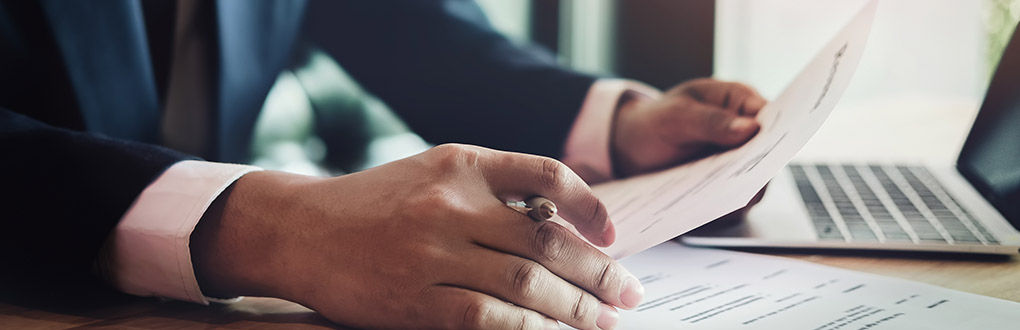
The P-card Program is managed by the Comptroller’s Office. Any questions can be submitted via email to uiwcc@uiwtx.edu.
The PowerPoint training materials posted here were developed based on policies and practices in effect at the time of training. Since university practices and regulatory requirements may evolve, some information may now be outdated. For current guidance, please refer to the Financial Policies and Procedures Manual found in the Comptroller section of the Financial Polices in the UIW Policy Library or contact the appropriate department.
613 NW Loop 410, Ste. 400
San Antonio, TX 78216
Phone: (833) 708-0728
Email: UIW@ctptravelservices.com