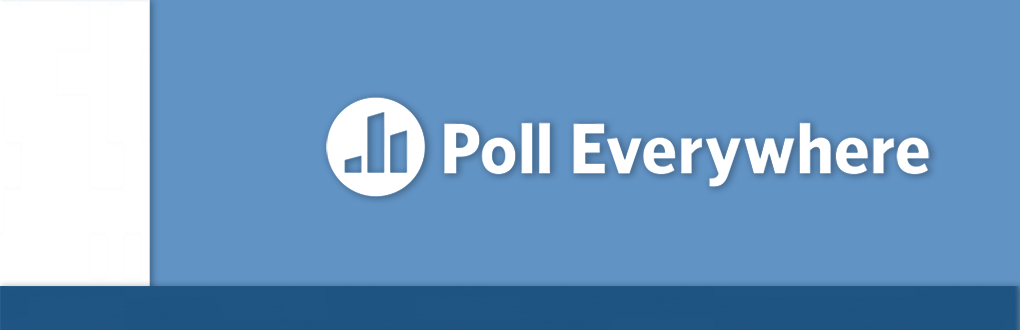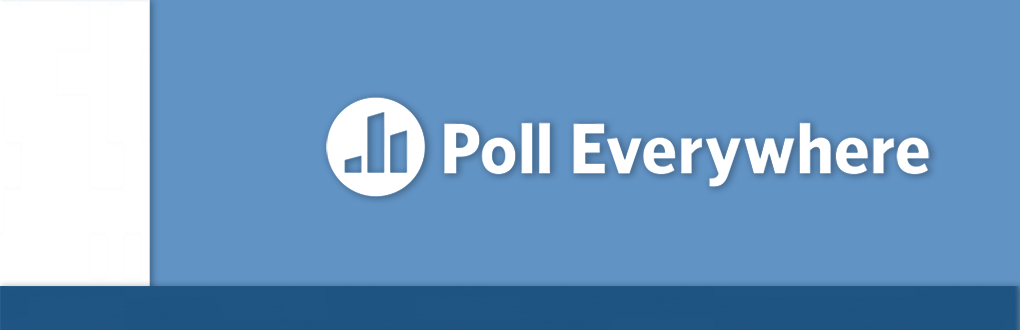
Poll Everywhere
What is Poll Everywhere?
Poll Everywhere is an audience response system that allows instructors to create a variety of interactive activities that students can respond to using their smartphones or any device with an internet browser. Each instructor receives a dedicated, yet customizable, response link that students use to respond to their activities.
How is Poll Everywhere effective in the classroom?
This platform enables educators to engage students in real-time and promote active learning by encouraging critical thinking, providing immediate feedback, and promoting discussion and collaboration in the classroom. Instructors can create activities that ask students to share their opinions, respond to multiple-choice questions, or provide open-ended answers. Students can respond to activities using their devices, and the results can be displayed in real-time to the entire class.
This process encourages students to actively participate in the learning process and provides immediate feedback to help them gauge their understanding of the material. There are also sharing options that allow for asynchronous feedback on particular activities. Due to this flexible nature, Poll Everywhere can be a powerful tool for promoting active learning and enhancing student engagement in both online and traditional classrooms.
What Activity Types are There?
Multiple Choice
Open
Multiple choice is by far the most popular and common type of activity used.This question type allows instructors to create multiple-choice questions with up to five answer options. Instructors can select as many 'correct' answers as needed or leave the activity open-ended.
Best practices with multiple choice activities
- Use this question type to encourage active learning and engagement by providing students with a variety of answer options.
- Assess student understanding of specific concepts or to gauge student opinions on different topics.
- Encourage students to explain their reasoning behind their choices, and use this feedback to guide future class discussions or assignments.
- Include both correct and incorrect answer options to promote critical thinking and encourage class discussions.
- Consider using this question type to create pre-class quizzes or post-class assessments.
- This activity could count as attendance for a class session.
- Use this question type to encourage peer instruction and collaboration by having students discuss their answers with their classmates before submitting their final responses.
- Prompt discussion on controversial or complex topics by providing answer options that represent different perspectives.
Learn more about multiple choice activities
Word Cloud
Open
This question type allows instructors to create a question and have students respond with a single word or phrase, which will be displayed in a word cloud. Word clouds are a fun way to visualize responses. The visualization will build and shift in real time as audience responses are repeated. The most frequent responses will appear larger in the middle of the word cloud.
Best practices with word cloud activities
- Use this question type to assess student understanding of specific concepts or to prompt class discussions.
- Encourage students to provide relevant and meaningful responses, and use this feedback to guide class discussions or assignments.
- Use this question type to create a visual representation of student opinions or perspectives on different topics.
Learn more about the word cloud activity
Q&A
Open
The Q&A (question and answer) question type allows students to submit their own questions in real-time, which the instructor can then address in class. Participants enter their responses, ideas, questions, etc. into the text box. They can also upvote or downvote responses by other participants which appear on their response page view.
This is the only activity that enables the audience to see other participants' responses on the response page. Everyone will be able to upvote or a downvote all of the responses submitted. Upvotes and downvotes do not count against the response limit.
Best practices with Q&A activities
- Use this question type to promote student engagement and encourage students to take an active role in their learning.
- Use this question type to create a safe space for students to ask questions and share their perspectives on other submissions and topics.
- Use this question type to provide students with immediate feedback and answers to their questions during class.
- Promote student ownership of their learning by having them submit their own questions to be answered in class.
Learn more about Q&A activities
Clickable Image (Hotspot)
Open
The clickable image (hotspot) question type allows instructors to create questions with an image and have students respond by clicking on a specific area of the image. These activities allow participants to drop pins on an image to respond. Presenters can upload an image or select one of the provided example images.
Best practices with clickable image activities
- Use this question type to create a visual representation of student opinions or perspectives on different topics.
- Prompt students to analyze and evaluate images or graphs related to course material.
- Use this question type to encourage students to identify patterns or trends in data presented in class.
- Use this question type to promote visual literacy and critical thinking skills.
Learn more about clickable image activities
Survey
Open
Surveys allow you to ask your participants multiple questions at once. Everyone can answer the questions privately at their own pace. They're great for quizzes, pre- and post-training assessments, questionnaires, etc. Surveys can be activated and displayed on your dedicated pollev.com response page, shared with a dedicated link, or even used during a presentation.
Are there differences between this activity and Microsoft Forms?
Yes. In most cases, you'd want to use Microsoft Forms to submit and distribute surveys over Poll Everywhere. Microsoft Forms allows you to create more complex survey designs with conditional branching based on responses. This can be useful if you want to create a survey that adapts to the specific needs or preferences of individual participants.
Learn more about surveys in Poll Everywhere
Open-ended
Open
The open-ended activity type allows the audience to respond to the question with a written answer. Just like multiple choice activities, open-ended questions can receive responses via SMS text message, web, and the mobile app. Responses can be displayed four different ways: Word cloud, text wall, cluster, and spotlight.
Best practices with open-ended activities
- Use this question type to prompt students to apply course concepts to real-world scenarios or current events.
- Use this question type to gather student feedback on the course content, teaching methods, or assignments.
- Encourage students to submit open-ended questions in addition to their responses to promote further class discussion.
Learn more about open-ended activities
Competitions
Open
Competitions are an activity type that enables instructors to string together multiple activities and set certain limitations to promote competition. These limitations come in the form of settings such as: Allowing answer changes, enabling time limits per question, and more. Gamification and competitions are useful not only in the educational sphere but in the business world as well. There’s nothing quite like a friendly competition to get people involved and engaged.
Learn more about competitions
How to present with Poll Everywhere
Presenting activities through Cardinal Apps is the quickest and most common way to present with Poll Everywhere. This method is ideal for events where you want to engage the audience but do not plan to show a slide deck. Each activity page offers a convenient 'present' button that not only activates the current activity, but hides all other settings and browser buttons so that only the current activity displays on the screen.
To present through Cardinal Apps:
- Login to Cardinal Apps
- Find and open the Poll Everywhere app
- Present your activity to your audience
If you have a slide deck, you can directly insert your existing Poll Everywhere activities within your presentation for a seamless experience. Poll Everywhere should be installed on all UIW-issued devices, including classroom computers.
How to use Poll Everywhere with PowerPoint
For a comprehensive four-step walkthrough of using Poll Everywhere with Microsoft PowerPoint, including tips and troubleshooting, refer to the resource below.
If you cannot find the Poll Everywhere app within PowerPoint or on your computer, contact the UIW Help Desk or your local Technical Support Specialist.
Responding to Activities
Responding via the web
During class or a presentation, a presenter will display a Poll Everywhere activity on-screen. The visualization will display the instructor's dedicated URL for participants to be able to join and participate (e.g. pollev.com/username). From their phone, laptop, tablet, or any device with an internet browser participants will enter the web address and be taken to a screen that allows them to respond to the activity.
Read more about web responses.
Responding via the mobile app
For quick, regular access to Poll Everywhere, it’s best to download and install the associated Participant response apps:
The participant desktop and mobile apps have the same functionality as responding through a web browser. However, this is the ideal method for students to participate as the apps will also display recent instructor’s usernames they have participated with and allow them to join in just a tap.
Read more about responding via the Poll Everywhere app.
Responding via SMS (Text)
If SMS responding is enabled on an activity, the instructions on screen will appear slightly different. Here, participants will be texting the presenter's username instead of inputting it into a web browser as a URL. Not all activities support SMS responses, but the following do:
- Multiple choice
- Open-ended questions
Read more about SMS text message responses.
Learn How to Use Poll Everywhere
Using Poll Everywhere with Canvas
There are a variety of methods to share and embed your Poll Everywhere activities, but the Canvas integration allows you to create grades from some of your registered activities at any time.
- Start by syncing your Canvas course with Poll Everywhere.
- Learn how to create a Canvas grade from a Poll Everywhere activity.
Support
- Looking for access, training, or guidance on using Poll Everywhere?
- Product issues or questions?